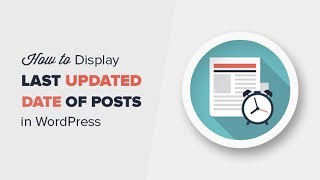 Do you want to show the last updated
Do you want to show the last updateddate on your posts in WordPress? Well keep watching because I'll show you just
how you can do that and by the end of the video your posts will go from
looking like this to looking like this so if you're ready let's get started.
To make the changes on our site we'll be adding this bit of code to our functions.Php file in our theme so we'll copy that and as with any changes that we
make to our website do make sure that you backup your website before you start.
The easiest way to make these changes is by using an FTP. I'll be using FileZilla
for this video, once you've connected to your website, scroll down. We're looking
for our wp-content folder, our themes area and you'll want to update the theme
that you are currently on. We're using 2017 theme and we're looking for the
functions.Php page.
I'm going to right click and download this locally to
my hard drive and once it's downloaded let's go ahead and open it with our text
file editor and once we're in here I'm just going to scroll all the way down,
find a new line, and add the function here. You want to save it, what the code
does is it checks to see if the last updated is different from the publish
date and if it is then It'll show the updated date and time for you. Once we
save that let's go ahead and upload it back. Now that I've updated that and
uploaded it to the website I'm going to go to a post and I want to update a post.
So we'll update this one it was published in June.
We'll make a change,
we'll update that, and now I want to open it in a new tab and see what it looks
like you see up here it's showing published and down here saying last
updated and the time that it was updated and now that's a quick and easy way to
show the last updated date on your WordPress website. Sid you learn
something from today's video? If so subscribe to our YouTube channel and
we'll send more helpful tips to help you manage your WordPress website and thanks
for watching.
Labels:
UPDATE
Thanks for reading How to Display the Last Updated Date of Your Posts in WordPress. Please share...!

0 Comment for "How to Display the Last Updated Date of Your Posts in WordPress"